Amazon Kindle 3 PDF - How to Read PDF on Kindle 3G eBook Reader

Kindle is an eBook reader from Amazon with the current version being Amazon Kindle 3 released in August 2010. Kindle is responsible for kick starting the fashion and comfort of an eBook Readers. Exact figures are not available, but Amazon claims to having sold millions of Kindle.
CNN reported on June 28th, 2011 that more Americans buy e-readers than tablets.If you have Kindle, you just do not have to resort to buying books from Amazon and there is a hell a lot of things you can do and read with Kindle.
Amazon Kindle 3 eBook Reader: Supported File Formats
Many user do not know that they can view/read PDF on Kindle alongwith lot of other file formats. Additionally, Amazon Kindle 3 also has capability to convert and transfer over wireless the following format types as kindle file formats:- Hyper Text Markup Language (htm, html)
- Microsoft Word Document (doc, docx)
- Rich Text Format (.rtf)
- Portable Document Format (pdf)
- Various Compressed and loseless Images formats (jpeg, jpg, gif, png, bmp)
Amazon Kindle 3 PDF - How to Read PDF Files
Kindle can display a PDF document without losing the formatting of the original file. Easiest way to transfer PDF to Kindle is to email the PDF to Amazon dedicated Kindle e-mail addressThis email address can be found on the settings page on Kindle or the “Manage Your Kindle” page on Amazon. Amazon will then wirelessly deliver the PDF file directly to your Kindle via Whispernet.
For Kindle models that include 3G, Amazon charges a fee for personal documents delivered directly to your Kindle via 3G. However, you can avoid fees for the personal document service when you email the files to your Kindle.
Here under is an alternate method to for Kindle 3 PDF transfer and read. It is an excellent method if you do batch transfers and do a clean up at the same time. Lets have a look how to transfer and read PDF on Kindle here under:
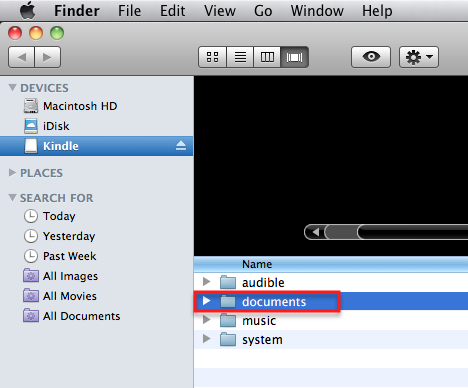
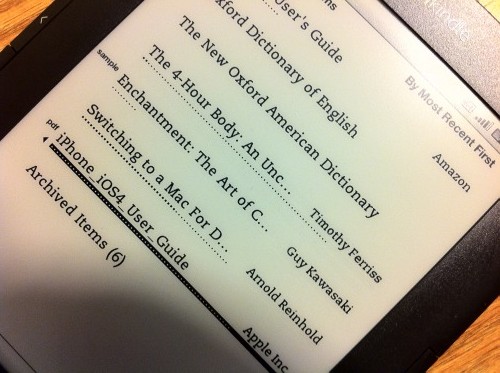
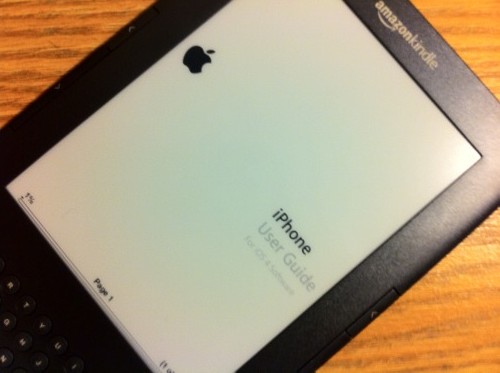
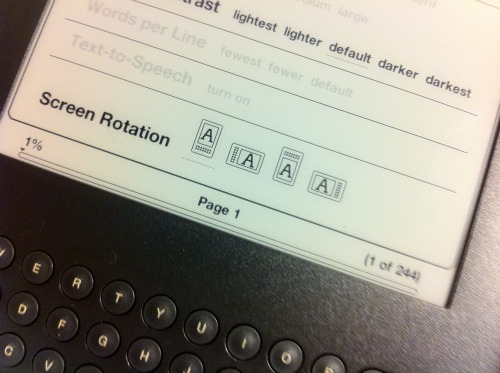










No comments:
Comments which are abusive, offensive, contain profanity, or spam links will be discarded as per our Comments Policy.