How to Authorize a Computer on iTunes for Mac/Windows
You may know that iTunes uses an authorization system in order to ensure that only a handful of computers can access your purchased music, videos, and other content at any given time. It is important to know that when you authorize your Mac or PC, you’re actually giving it permission to access your apps, music, movies, and other content.
It is like applications you are used to install in your mobile like whatsapp and others. These application always ask for access to your mobile content including your contacts, inbox, gallery and so on. The mechanism is same with ITunes authorization. You’re giving it permission to access your apps, audiobooks, books, music, movies, and other content, when you authorize your Mac or PC. You can authorize only 5 computers, that means, you can play your content on 5 different computers. You can authorize a computer only through iTunes on that particular computer. You can't authorize a computer from another computer as well as from your iPhone, iPad, or iPod touch.
If you try to authorize one more computer other than 5, then you will definitely encounter with authorization error. Where Such problem is common if you is when you get a new computer or your current computer dies. The only solution is deauthorization of that old computer in iTunes. Deauthorizing will not erase your media files on iTunes. It just simply prevents your purchased music from playing until you authorize that computer again with your iTunes password.
Computer authorization is necessary due to licensing with movies, TV shows, etc. so you can only have your iTunes content available on up to five different computers at a time, as mentioned above. So if you get a new computer, you can deauthorize your old one and authorize your new one to work with iTunes.
It is like applications you are used to install in your mobile like whatsapp and others. These application always ask for access to your mobile content including your contacts, inbox, gallery and so on. The mechanism is same with ITunes authorization. You’re giving it permission to access your apps, audiobooks, books, music, movies, and other content, when you authorize your Mac or PC. You can authorize only 5 computers, that means, you can play your content on 5 different computers. You can authorize a computer only through iTunes on that particular computer. You can't authorize a computer from another computer as well as from your iPhone, iPad, or iPod touch.
If you try to authorize one more computer other than 5, then you will definitely encounter with authorization error. Where Such problem is common if you is when you get a new computer or your current computer dies. The only solution is deauthorization of that old computer in iTunes. Deauthorizing will not erase your media files on iTunes. It just simply prevents your purchased music from playing until you authorize that computer again with your iTunes password.
How to Authorize a Computer on iTunes for Mac/Windows
iTunes serves as a central hub for music, movies, apps, and books for Mac as well as Windows users. But it is restricted with digital rights management (DRM) technology to prevent unlicensed sharing. Keep reading if you are interested in how to authorize as well as deauthorize iTunes.Computer authorization is necessary due to licensing with movies, TV shows, etc. so you can only have your iTunes content available on up to five different computers at a time, as mentioned above. So if you get a new computer, you can deauthorize your old one and authorize your new one to work with iTunes.
Authorize iTunes
If you’re using a new computer or you’ve just installed iTunes for the first time, and wondering, how it will work then don’t worry, the process to authorize iTunes is pretty simple. Below is step by step guide to do the authorization:- As soon as you try to enable iTunes, a box will pop up and ask you for iTunes authorization.
- Just enter the Apple ID and password associated with the content you’re trying to access and Apple will automatically authorize iTunes on your PC or Mac.
- If you’d like to manually authorize iTunes, just go to the Store menu in the OS X menu bar and select the text “Authorize This Computer”. Windows users can access this menu by clicking the small icon on the top-left of the iTunes window.
Deauthorize iTunes
As mentioned above, to deauthorize iTunes is important in terms of authorization limit. Its important to deauthorize iTunes on all of your old PCs before recycling them or giving them away.- If you want to deauthorize iTunes, you can do it in the same menu. Just select Deauthorize This Computer and once again enter your Apple ID and password.
- You can manually authorize and deauthorize an unlimited number of PCs and Macs as long as no more than five are authorized at the same time.
- You can use the automatic Deauthorize All option once per year. Next to this entry is a button labeled Deauthorize All. As you might guess, this option lets you instantly deauthorize iTunes on all of your PCs or Macs, even the computers you don’t have access to anymore. Simply click the button and verify your decision. You’ll now have zero authorized computers and you can go to each one that is still in use and authorize iTunes manually.
- If you need to deauthorize all of your computers more than once per year, just call or email the iTunes Support Team.
- If you have problem to do deauthorize, then simply ask Apple’s iTunes support team to deauthorize iTunes on all of your computers. The company’s friendly staff will take care of it for you in short order.
- There’s no perfect solution to the iTunes authorization limit. Apple’s contracts with various media companies and copyright holders mandate that the company maintain some level of protection against unlicensed sharing of purchased content.

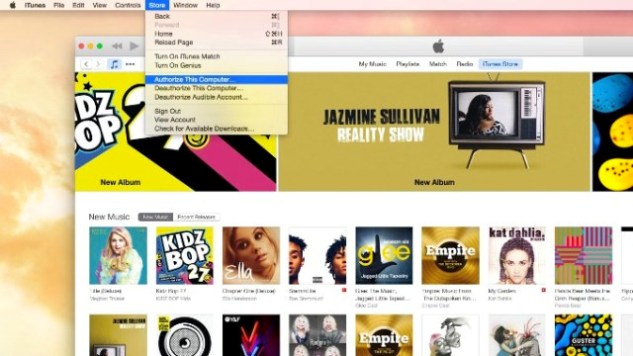










No comments:
Comments which are abusive, offensive, contain profanity, or spam links will be discarded as per our Comments Policy.